I am an existing SprinkCAD user. How do I upgrade to the new SprinkCAD 3D?
Existing users with active SprinkCAD licenses may upgrade to the new software free of charge. Contact the SprinkCAD Technical Support Group directly or Login to get a new license and download instructions to install SprinkCAD 3D.
Software is licensed annually with ‘seats’ for a specified number of users. There is an initial licensing fee for the first year, with an annual license renewal. For more information contact SprinkCAD support. Use of the software is subject to SprinkCAD End User License Agreement.
SprinkCAD™ 3D has an improved “Export BIM” command which writes a proprietary data file, just as the original SprinkCAD™ software did. Our free “BIMport” program runs from within Revit® MEP to create true Revit® content using the data in the export file. In addition, we offer design tools for use with Revit® through a Revit® Tools license.
Yes, you can choose to purchase a license for the original SprinkCAD software to work in a two-dimensional environment.
The license fee is subject to your local tax laws. Taxes are automatically calculated based on the tax rate and tax policies for the residence / business address we have on file for you. Not all locales levy taxes on purchases of this nature.
Credit card payments and wire transfers are accepted. Companies that have established an account with Tyco's Accounts Receivable department may issue a Purchase Order number and be billed for their transactions. All transactions are handled by phone during regular (Eastern) business hours.
Your credit card / bank information is NOT permanently stored and is handled securely. Software may be downloaded here as soon as your registration is approved.
Licenses renew automatically for active accounts unless the software has been left unused during the final 10 days of a renewal period.
If your license has not renewed automatically, you can manually renew it yourself using the SprinkKEY program on your computer. SprinkKEY is installed automatically when you install any of our licensed software products.
Use the Windows START button to launch SprinkKEY (Start – All Programs – TycoFP Software – SprinkKEY – Client – License Configuration).
Using the “License Manager” tab, highlight the Identifier of your license device (usually your Hard Disk), then highlight the name of the software in the bottom window. Now press the “Renew” button.
If your license renews but the date shown in the “Expiration” column is in the past, you must contact the SprinkCAD Technical Support Group directly or login.
All SprinkCAD software packages are Microsoft Windows compatible. We recommend the following Windows versions:
- Windows 7, 8, and 10 Professional
CAD environment support
- AutoCAD R20 (2015 and 2016), 32 and 64-bit (including AutoCAD MEP)
- AutoCAD R19 (2013, and 2014), 32 and 64-bit (including AutoCAD MEP)
- AutoCAD R18 (2010, 2011, and 2012), 32 and 64-bit (including AutoCAD MEP)*
- BricsCAD V15 and V16 Professional or Platinum, 32 and 64-bit
- SprinkCAD BIMport utility is supported on Revit MEP 2014, 2015, and 2016
We do not support Apple/Mac OS; however, the software will install and run on Microsoft Windows installed on Apple/Mac equipment.
We do not support Windows ME, Starter, Home, Tablet, or NT versions.